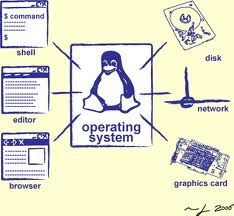
The majority of computer users have Microsoft Windows operating system on their computers. It is true that Microsoft dominates the market... but have you considered other operating systems? This isn't a plug for any particular operating system but if you are considering purchasing a new computer because the old one has slowed to a crawl or you are fed up with virus or malware issues then think about swapping operating systems.
In fact it really isn't. Back in the day when Linux was young you were really super cool if you could figure out how to install the stinkin' thing. Now you can choose a variety of flavors of Linux and the installs are typically easy plug-n-play type installs. Linux has a tendency to be a much smaller install than Windows. I like the Ubuntu Linux... it is FREE and the install is typically trouble free.
If you are used to Windows, you can setup Linux and the "KDE" (K-Desktop) or "Gnome" interfaces which are fairly intuitive if you are used to Windows. As far as applications if you have been using Microsoft Office... install the free OpenOffice.org which is MS Office compatible. If you don't want to "lose" your Windows, you can either create a multi-boot system, allowing you to swap between Windows and Linux, or you can use a virtual machine host like VMWare and run Linux under Windows or vice-versa. If you are experimenting use the free VMWare server do a few installs tweak settings and get comfortable with swapping OS's.
Read more: http://goo.gl/E4okU
