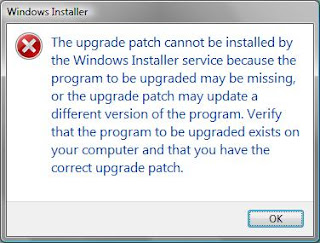Signs point to the week of Oct. 10, with reports focused on Oct. 12 as the release date for iOS 5. That date fits with Apple's past practice of opening the download gates for its operating system several days before the on-sale launch of the next-generation iPhone, dubbed iPhone 5 by most analysts and pundits.
Earlier this week, Apple issued invitations to an Oct. 4 event tagged with the less-than-cryptic phrase, "Let's talk about iPhone."
If Apple repeats the schedule it used last March for the iPad 2, the new iPhone will go on sale the week following the Oct. 4 introduction, most likely either Thursday, Oct. 13 or Friday, Oct. 14.
citing unnamed sources, have said that Apple has restricted vacation days for its retail store and support employees for the periods Oct. 9-Oct. 12 and Oct. 14-Oct. 15. Apple often blacks out vacation time when it starts pre-selling or selling new products.
The first block of restrictions may be to fully staff Apple's support lines in anticipation of questions arising from the release of iOS 5, perhaps as early as Oct. 10, according to AppleInsider.
But if Apple does put the iPhone 5 on sale Oct. 14 -- the company often favors Fridays -- and sticks to its practice over the last two years, it will make iOS 5 available on Oct. 11 or Oct. 12.
In 2010, Apple started serving the iOS 4 upgrade three days before the iPhone 4 launch; two years ago, the gap between iOS 3's availability and inaugural iPhone 3GS sales was two days.
Apple changed its iOS upgrade schedule after 2008, when it released iPhone OS 2.0 and launched the iPhone 3G simultaneously. The combination brought Apple's servers to their knees as users clamored for the update and new phones were activated in AT&T and Apple retail stores.
Apple introduced iOS 5 in early June at its annual developers conference, where Scott Forstall, Apple's senior vice president of iOS software, highlighted a handful of new features, including "PC Free," the company's name for wireless activation, synchronization and updating.
The iOS 5 upgrade will be available to owners of the iPhone 3GS, iPhone 4, iPad and iPad 2, and the 2009 and 2010 editions of the iPod Touch.
Apple is also working on an update for Mac OS X 10.7, aka Lion, which may ship alongside iOS 5, if only because both Lion and iOS will require refreshes to handle the company's new iCloud sync and backup service.