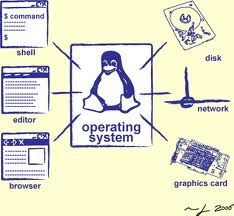If you have taken the time to read my bio you will notice that I'm biased towards the belief that computer operating systems should be inexpensive or even better, free. Several years ago I stumbled upon Unix while working out in the field as a computer support specialist. I became fascinated by this different type of operating system controlling one of the servers at a client's place of business. Wanting to know more I decided to do some research as to what Unix was all about. It was during this time I was introduced to the world of free operating systems and free software.
I have spent a great deal of time researching all the information I could find on why someone would go to the trouble of creating an operating system that he would give away for free. It is through this research that I discovered a whole community of people dedicated to ensuring the Linux operating system would remain free as well as free software to go with it. These people remain, to this day, dedicated to improving Linux as well as creating software that meets or exceeds the needs of the those choosing to use the above.
Ubuntu is just one such version of Linux that is fast becoming the most user friendly operating systems. Ubuntu comes packaged with software most used by all of us. You will find applications such as Open Office, equivalent to the Windows version of Microsoft Office. You will find everything from games to Internet browsers, programming to sound and video and much much more. All of this free and supported. Have a problem with a certain software package? You will find the answers available only a few keystrokes away. Type your problem in a browser and you will find a forum or website with the answer. If the answer isn't there, just submit your request for help and someone will be eager to help you.
Since Ubuntu Linux is free and open source this means the program coding is also accessible. For those who are familiar with programming, this becomes a great advantage to changing the operating system or software as you see fit. Another advantage is that you can get involved by providing feedback as to your likes or dislikes. If you are a programmer you can tweak some of the software and submit it to be passed along to other like minded people wanting to see that Linux and the software packages remain free to use for everyone.
Article Source: http://goo.gl/QQFlo