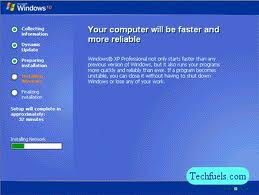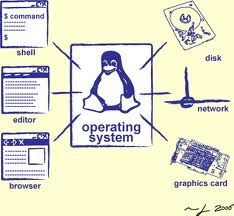When installing applications via the Microsoft Windows Operating System, you may have encountered an error called "Windows Error Message 1601." According to Microsoft, this error occurs for one of two reasons. The first reason being that you are trying to install an application while in safe mode; the second possibility is that the Windows Installer is not properly installed. In either case, the fix for the 1601 error is possible using two different methods.
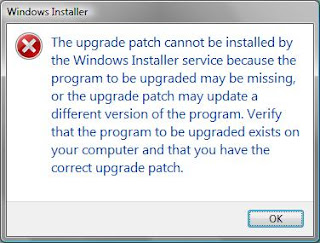
Error 1601 Main Fix for Windows XP and 2000
* 1 Click the Start button in Windows XP and go to the "Run" option.
* 2 Type the following code into the Run box: msiexec /unreg, and then press the "OK" key.
* 3 Next, click on the "Start" button again followed by "Run" option, and this time, type "msiexec /regserver" again with the quotation marks followed by the "OK" key. Attempt to install your application again to see if the process has completed successfully.
Windows XP Error 1601 Secondary Fix For XP and 2000
* 1 Click on the Windows Start button and then click the "Run" option. In the run field, type "CMD," and then click the "OK" button. The MS DOS window should now appear with a blinking cursor.
* 2 Type in the following command: "msiexec /unregister" and then click the "Enter" key
* 3 Type the code: msiexec /regserver followed by "Enter" one last time. Check if your install will now work at this point; the installer should now have unregistered and registered in a work manner.
Microsoft Windows Vista Error 1601 Fix
* 1 Click on the Windows Start button. In the Windows Start Search box, type the following code: %windir%\system32\msiexec /unregserver, and then press the "Enter" key.
* 2 Next, go back to the Windows Start button and then to the Windows Start Search box and type: %windir%\system32\msiexec /regserver followed by the "Enter" key again.
* 3 Enter your admin password if your system asks for the password (This may not occur). Finally, click on the "Allow" option to finish the process. Attempt to install your application to test if the process worked.
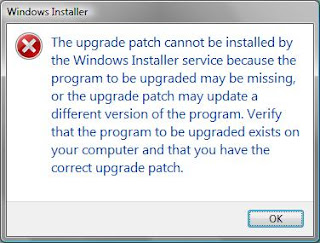
Error 1601 Main Fix for Windows XP and 2000
* 1 Click the Start button in Windows XP and go to the "Run" option.
* 2 Type the following code into the Run box: msiexec /unreg, and then press the "OK" key.
* 3 Next, click on the "Start" button again followed by "Run" option, and this time, type "msiexec /regserver" again with the quotation marks followed by the "OK" key. Attempt to install your application again to see if the process has completed successfully.
Windows XP Error 1601 Secondary Fix For XP and 2000
* 1 Click on the Windows Start button and then click the "Run" option. In the run field, type "CMD," and then click the "OK" button. The MS DOS window should now appear with a blinking cursor.
* 2 Type in the following command: "msiexec /unregister" and then click the "Enter" key
* 3 Type the code: msiexec /regserver followed by "Enter" one last time. Check if your install will now work at this point; the installer should now have unregistered and registered in a work manner.
Microsoft Windows Vista Error 1601 Fix
* 1 Click on the Windows Start button. In the Windows Start Search box, type the following code: %windir%\system32\msiexec /unregserver, and then press the "Enter" key.
* 2 Next, go back to the Windows Start button and then to the Windows Start Search box and type: %windir%\system32\msiexec /regserver followed by the "Enter" key again.
* 3 Enter your admin password if your system asks for the password (This may not occur). Finally, click on the "Allow" option to finish the process. Attempt to install your application to test if the process worked.